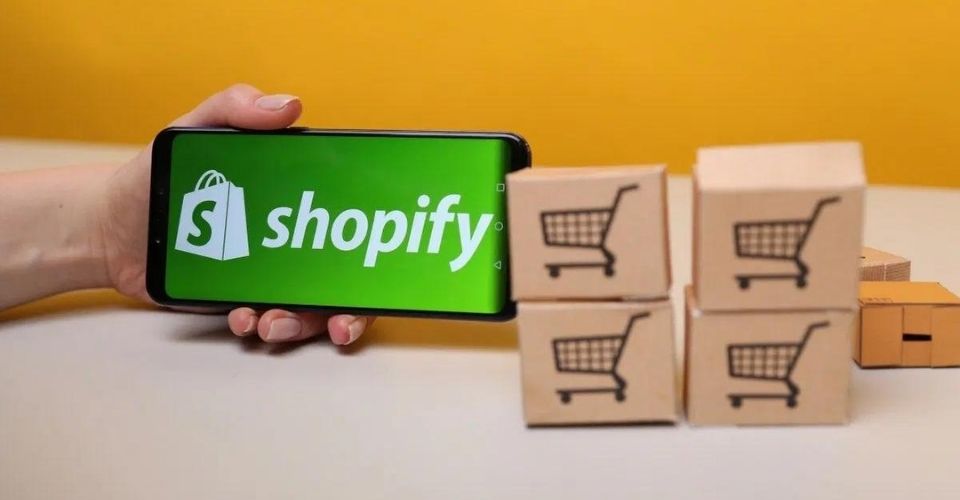Inventory management is an important regulatory activity in the retail business process in order to timely identify inventory problems. Similar to many other retail stores, Shopify retailers may face various problems in terms of inventory management. This article will mention some possible Shopify inventory tracking problems as well as how to deal with them.
Overview
Why you need inventory tracking

Avoid stockout and overstocking
There might be some common unexpected scenarios originating from these problems that every retailer has encountered during their process. For example, they may hold too much inventory and waste a large amount of money for storage and warehousing. Similarly, stockouts not only ruin the retail sales process but also damage customer relationships since retailers may fail in fulfilling customer needs.
Stockout as well as overstocking are big challenges for every retail business. Fortunately, Shopify is designed to support retailers to tackle these challenges and smoothen their businesses.
Discard human errors
Many inventory inaccuracies are made by humans. Hence, modern retailers tend to adopt innovations such as Shopify to automate key processes such as counting or entering product information. Besides, these innovations also allow retailers to cut down labor costs and save time.
How Shopify helps you with inventory tracking?

Enable inventory tracking easily
Shopify automatically updates the number of products available in your shop when you receive inventory from your supplier, so you don’t have to do it yourself. Following is the complete tutorial on how to enable Shopify inventory tracking.
- Go to Products > All Products in your Shopify admin.
- Select the product you want to monitor by clicking its name.
- If the product has versions, choose the one you want to keep track of.
- Select Track quantity from the Inventory section.
- Decide on an amount.
- Save the file.
Stock amounts should be adjusted
You can adjust the available inventory quantity for product variants on the product information tab, the Inventory page, the bulk editor, or the inventory CSV.
To adjust the quantity, you should, first, select the product you want to edit from the Products tab.
►►►► Please visit our products: digital banking, situation analysis, Shopify markets, Vietnam Photography Tour, Photography Tour Guide Viet Nam, supply chain operations management, fintech ai, Multi Store POS, Woocommerce POS, Mobile POS, White label POS, POS Reseller, Beauty Supply Store POS, Retail POS and Vape shop POS
In the section “Inventory,”
- Enter quantity in the Available segment to set a new total inventory count.
- To change the quantity by a particular number, go to the Available section and select Modify quantity from the drop-down menu.
- Enter the number by which you want to change the quantity. A negative number may be used to deduct from a current inventory amount.
- Save the file.
Perfect your stores by adopting Shopify inventory tracking apps
With advancements in technology, Shopify has been supporting various businesses worldwide in the pursuit of smoothen their inventory managing processes. However, retailers are highly recommended to adopt other helpful apps to significantly upgrade their business.

If any retailer is looking for a powerful app that supports inventory management, ConnectPOS is always a perfect choice. In fact, ConnectPOS is powering over 2000 businesses worldwide. This solution allows businesses to access real-time synchronized inventory and constantly update data between online and physical stores. Additionally, retailers can also easily generate and download consolidated reports to analyze your business’s performance.
Final thought,
It is necessary that retailers upgrade their inventory management by adopting Shopify solutions. Adopting a powerful inventory POS to your Shopify stores such as ConnectPOS will enable you to figure out potential Shopify inventory tracking problems and constantly discard them.
If you are looking for a partner that supports you in your online shopping business, don’t hesitate to contact us today!