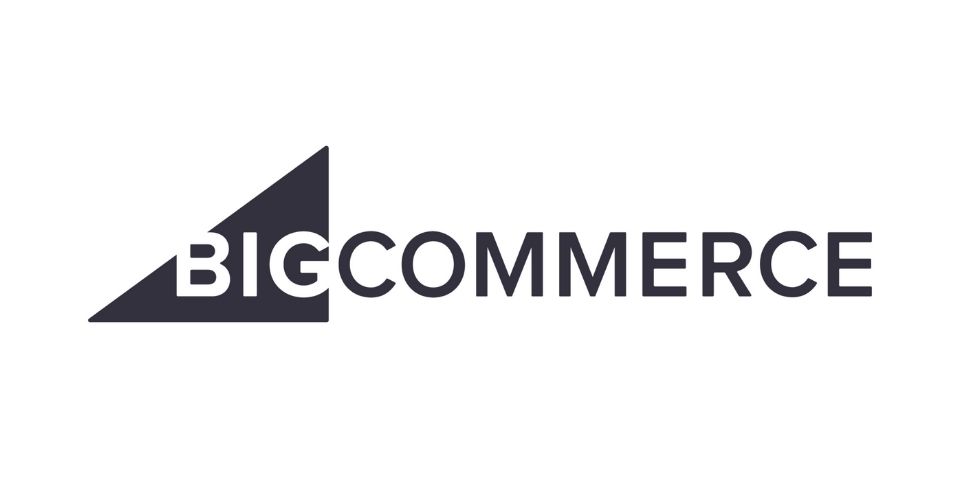BigCommerce is among the top four biggest eCommerce platforms on the market. Since BigCommerce was first introduced in 2009, this company has been supporting more than 25 Fortune 1000 companies and many other industry-leading brands.
If any retailers are thinking of getting started with BigCommerce, the BigCommerce tutorial in this article will greatly help you.
Overview
Getting started with BigCommerce Platform:
The following bigcommerce tutorial will help potential retail businesses to create their online stores with BigCommerce and soon gain their very first revenue.
Log in BigCommerce
On the website of BigCommerce, you should click Log in. Then you are required to fill in your email address and passwords that you have received along with the email when you signed up for your trial stores. Afterward, you will be brought to the Control Panel.

Add your first product
There are several ways you can adopt to add a new product to your store. This article will provide the basic and manual way to create your products.
To add a product, you should go to Product and click Add. Then you will move to the Detail tab on the Product edit page. There are some other tabs on the page namely Image&Video, Inventory, Custom Field, etc. Import all possible information about your product into these sections, in order to support customers easily find their expected items.
Add shipping method
To add a shipping method, you should go to the Shipping Manager and click Configure or Edit. On the zone configuration, BigCommerce provides retailers with several options for static and real-time shipping quotes.
►►►► Please visit our products: digital banking, situation analysis, Shopify markets, supply chain operations management, fintech ai, Multi Store POS, Woocommerce POS, Mobile POS, White label POS, Reseller POS, Beauty Supply Store POS, POS System for Retail and Vape shop POS
- For free shipping, move to Free Shipping and apply it to the zone. Then you finish this step by clicking Submit then Done.
- If you want to add flat-rate shipping, move to Store Setup and click Shipping, then click Flat rate. Finish this step by clicking Submit, then Done.
- If you want to add Ship by order shipping method, the process is somewhat similar. Go to the Store Setup, click Shipping then click Configurable. Toggle on the Ship by method and you will see a popup form. Fill in the form with the information about possible shipping methods. Then click Submit to finish.

Review your stores
Before finishing the journey, don’t forget to take a look at your store. You can have other people to give you some feedback by clicking on the Review & Test of your stores.
Launch store
After finishing all the above mentioned steps, you are ready to introduce your store by clicking Launch Store. Until you successfully launch your stores, your customers will see a Coming Soon site.
Final thought,
The BigCommerce platform is greatly beneficial to modern retailers, especially in the recent market. We hope that with the help of the BigCommerce tutorial, new retailers can easily and quickly get started with their retail stores.
For omnichannel BigCommerce brands, a POS system is an essential part of the newborn business. You need a powerful BigCommerce POS system to support your performance, and ConnectPOS will be the perfect choice for that! If you have any further questions, don’t hesitate to contact us!