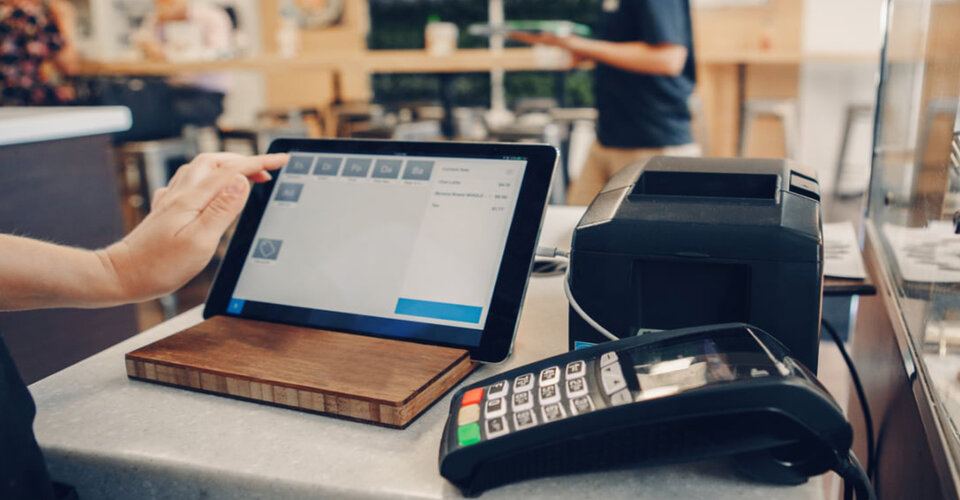Breakup never seems easy when it comes to POS with a complex and big data storage system. Moreover, POS transition is not only the task of transferring all necessary data but also securing data from external threats, such as hackers and cybercriminals. The article is here to help you make a smooth and safe POS data transfer.
Overview
Check whether old and new POS system are compatible to synchronize

Before you decide to transit a big data set from your existing POS system to another, let’s check whether your old and new POS are compatible to synchronize.
If 2 POS are developed by the same vendor, such as Shopify POS Lite and Shopify POS Pro, they will be fully compatible. As a result, all of your data relating to products, customers, staff, etc will be automatically moved to your shiny new POS system.
In case you switch to new POS providers, it is less likely that the later POS you use can synchronize with your previous one. In this case, you can have a look at the next section with simple steps to follow.
Transfer data between two POS systems
Export data and save locally

Almost all POS vendors allow store owners to export data, such as products, customer profiles, orders, invoices, sales, shipments, prices, etc. Depending on POS suppliers, you can receive files in different formats like CSV, XML, Excel XLSX, and Google Sheets.
On the other hand, it is a must to save files on your local system to ensure a high-security level. It means that you can opt for putting data in the private cloud like Google Drive, DropBox, etc, or in your hardware such as PC and tablet. Just remember to set a password on the personal devices! If others accidentally access the data, it is risky that customers will suffer from the leaking of confidential information.
Import carefully old data to your new POS system

Similar to exporting, importing data is one of the crucial steps in the data transfer process. The first thing you need to do is run the brand-new POS software and sign up for your account. In common practices, if you are using a PC with internet access, there will be no request for POS installation. In case you are using POS on tablets or smartphones, you will need to download and install the application to your devices.
►►►► Please visit our products: digital banking, situation analysis, Shopify markets, Vietnam Photography Tour, Photography Tour Guide Viet Nam, supply chain operations management, fintech ai, Multi Store POS, Woocommerce POS, Mobile POS, White label POS, POS Reseller, Beauty Supply Store POS, Retail POS and Vape shop POS
Once you register on POS, you can upload files. Most vendors support files in CSV and XLS format.
Contact the support team to get help

POS providers are always willing to help you with the data transfer to their system. Developers team or Customer Service can send you steps via email on how to export and import files. If it is challenging to do it alone, you can make a direct call and schedule an appointment. Most POS companies offer 24/7 support and are able to retrieve data backed up in case of emergency.
Final words,
Data transfer between POS systems is complicated and time-consuming. However, you can take it easy with the assistance of POS vendors. ConnectPOS provides 24/7 support with a dedicated Developer team that you can contact any day and at any time.
Feel free to contact us for any support on secure data transmission and the most productive POS system!