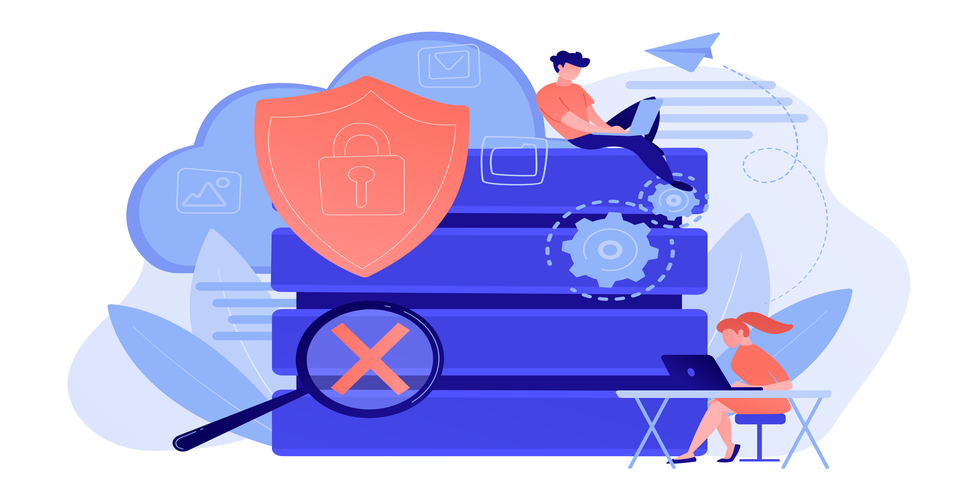ReCAPTCHA is a free service from Google that adds another level of protection to the current CAPTCHA. Instead of spending quite some time finding accurate images of cars, traffic lights, etc., the process becomes much easier with Google ReCAPTCHA v3. In today’s blog, we’ll guide you on how to add Google reCAPTCHA to your Shopify site and create great satisfaction for your customers.
Overview
Introduction to Google reCAPTCHA v3

This is a layer on top of the current CAPTCHA which analyzes the website behavior of visitors to block spam from bots while reducing friction for real users by eliminating CAPTCHA challenges. On all Shopify stores, this feature is enabled by default. When Google reCAPTCHA v3 is enabled, the reCAPTCHA logo appears in the bottom right-hand corner of all store pages. This is because the entire site visit is being tracked and visitors need to be notified for legal reasons.
The flagging behavior for reCAPTCHA v3 is based on the visit path of the website. The behavior of the visitor is tracked throughout the visit to see if it is a real person or a bot. However, if reCAPTCHA v3 is disabled or if the reCAPTCHA v3 score is low enough, it’ll revert to regular CAPTCHA.
How to add Google reCAPTCHA to your Shopify site?
Contact forms
The main purpose of using Google reCAPTCHA with Online Store contact forms and blog comments is to minimize incoming spam for users. This feature is enabled by default on all Shopify stores.

To disable reCAPTCHA, from your Shopify Admin, go to Online Store > Preferences and uncheck the box labeled Enable Google reCAPTCHA on storefront contact pages.
If you want to re-enable reCAPTCHA, follow these steps:
- In the Shopify Admin Panel, go to Online Store > Preferences
- In the Spam Protection part, recheck the box
Login, create account & password recovery pages

By using Google reCAPTCHA with login, creating accounts, and password recovery pages, you’ll be able to minimize unwanted traffic to your site. This feature is also enabled by default on all Shopify sites. When reCAPTCHA is implemented, customers who make multiple attempts to log in, create accounts, or reset their passwords will be asked to complete a CAPTCHA to ensure that they’re legitimate users.
►►►► Please visit our products: digital banking, situation analysis, Shopify markets, supply chain operations management, fintech ai, Multi Store POS, Woocommerce POS, Mobile POS, White label POS, Reseller POS, Beauty Supply Store POS, POS System for Retail and Vape shop POS
You may want to use ConnectPOS, the highest rating POS app for Shopify that helps create a seamless omnichannel journey and improve customer experience. A 14-day free trial is available for every company!
To disable reCAPTCHA, you can follow the steps below:
- From your Shopify Admin, go to Online Store > Preferences
- Uncheck the box labeled Enable Google reCAPTCHA on login, create an account and password recovery pages
Checkout page (Shopify Plus only)

Merchants using the Shopify Plus plan can enable a CAPTCHA challenge on the checkout page of their online store. When you enable this option, your customers will be asked to prove that they are human before paying for their orders. However, doing this may lengthen the checkout process for your customers. Therefore, you should only enable the challenges if your online store has already had an issue with spam.
Following are steps to enable Google reCAPTCHA:
- From your Shopify Admin Panel, go to Online store > Preferences
- In the Spam protection part, tick on Enable Google reCAPTCHA at checkout
To wrap it up
In today’s blog, we have shown you how to add Google reCAPTCHA to your Shopify site. We hope that this blog will help you to smoothly manage your store and maximize business performance.